Telemetry with Jaeger
Introduction
Platformatic supports Open Telemetry integration. This allows you to send telemetry data to one of the OTLP compatible servers (see here) or to a Zipkin server. Let's show this with Jaeger.
Jaeger setup
The quickest way is to use docker:
docker run -d --name jaeger \
-e COLLECTOR_OTLP_ENABLED=true \
-p 16686:16686 \
-p 4317:4317 \
-p 4318:4318 \
jaegertracing/all-in-one:latest
Check that the server is running by opening http://localhost:16686/ in your browser.
Platformatic setup
We'll test this with a Platformatic Gateway that proxies requests to a Platformatic Application, which in turn invokes a Platformatic DB Application. In this way we show that the telemetry is propagated from the Gateway throughout the applications and the collected correctly. Let's setup all these components:
Platformatic DB Application
Create a DB application using npm create wattpm:
mkdir test-db
cd test-db
npm create wattpm
To make it simple, use sqlite and create/apply the default migrations. This DB Application is exposed on port 5042:
Hello YOURNAME, welcome to Platformatic 3.0.0!
? Where would you like to create your project? .
? Which kind of application do you want to create? @platformatic/db
? What is the name of the application? main
? What is the connection string? sqlite://./db.sqlite
? Do you want to create default migrations? yes
? Do you want to use TypeScript? no
? Do you want to create another application? no
? What port do you want to use? 5042
Open the web/main/platformatic.json file and add the telemetry configuration:
"telemetry": {
"applicationName": "test-db",
"exporter": {
"type": "otlp",
"options": {
"url": "http://localhost:4318/v1/traces"
}
}
}
Finally, start the application:
npm run start
Platformatic Application
Create at the same level of test-db another folder for Application and cd into it:
mkdir test-application
cd test-application
npm create wattpm
Then create a service on the 5043 port in the folder using npm create wattpm:
Hello YOURNAME, welcome to Platformatic 3.0.0!
? Where would you like to create your project? .
? Which kind of application do you want to create? @platformatic/service
? What is the name of the application? main
? Do you want to use TypeScript? no
? Do you want to create another application? no
? What port do you want to use? 5043
Open the web/main/platformatic.json file and add the following telemetry configuration (it's exactly the same as DB, but with a different applicationName)
"telemetry": {
"applicationName": "test-service",
"exporter": {
"type": "otlp",
"options": {
"url": "http://localhost:4318/v1/traces"
}
}
}
We want this application to invoke the DB application, so we need to add a Massimo client for test-db to it:
cd web/main
npm install massimo
npx massimo-cli http://127.0.0.1:5042 --name movies
Then add the url to .env:
PLT_MOVIES_URL=http://127.0.0.1:5042/
Now open routes/root.js and changes as follows:
'use strict'
const { buildOpenAPIClient } = require('massimo')
const { resolve } = require('node:path')
module.exports = async function (fastify, opts) {
const client = await buildOpenAPIClient({
url: process.env.PLT_MOVIES_URL,
path: resolve(__dirname, '../movies/movies.openapi.json'),
fullResponse: false
})
fastify.get('/movies-length', async (request, reply) => {
const movies = await client.getMovies()
return { length: movies.length }
})
}
This code calls movies to get all the movies and returns the length of the array.
Finally, start the application:
npm run start
Platformatic Gateway
Create at the same level of test-db and test-service another folder for Gateway and cd into it:
mkdir test-gateway
cd test-gateway
npm create wattpm
Hello YOURNAME, welcome to Platformatic 3.0.0!
? Where would you like to create your project? .
? Which kind of application do you want to create? @platformatic/gateway
? What is the name of the application? main
? Do you want to use TypeScript? no
? Do you want to create another application? no
? What port do you want to use? 5044
Open web/main/platformatic.json and change it to the following:
{
"$schema": "https://schemas.platformatic.dev/@platformatic/gateway/3.0.0.json",
"gateway": {
"applications": [
{
"id": "example",
"origin": "http://127.0.0.1:5043",
"openapi": {
"url": "/documentation/json"
}
}
],
"refreshTimeout": 3000
},
"telemetry": {
"applicationName": "test-gateway",
"exporter": {
"type": "otlp",
"options": {
"url": "http://localhost:4318/v1/traces"
}
}
},
"watch": true
}
Note that we just added test-service as origin of the proxied application and added the usual telemetry configuration, with a different applicationName.
Finally, start the gateway:
npm run start
Run the Test
Check that the gateway is exposing movies-length opening: http://127.0.0.1:5044/documentation/
You should see:
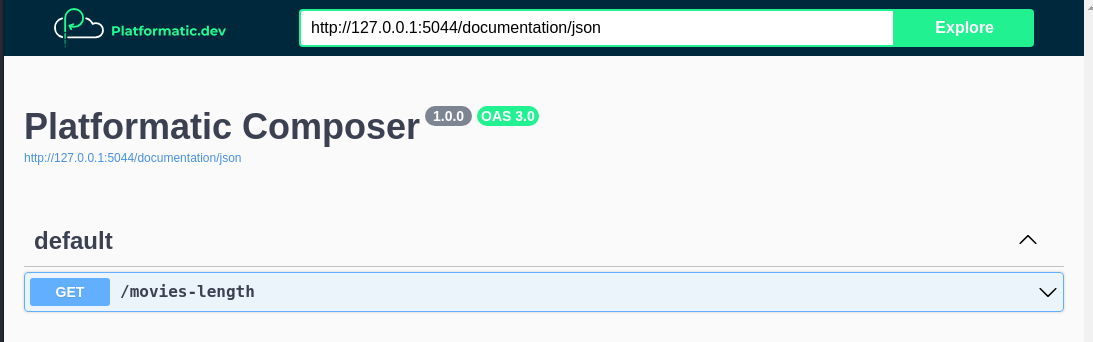
To add some data, we can POST directly to the DB application (port 5042):
curl -X POST -H "Content-Type: application/json" -d '{"title":"The Matrix"}' http://127.0.0.1:5042/movies
curl -X POST -H "Content-Type: application/json" -d '{"title":"The Matrix Reloaded"}' http://127.0.0.1:5042/movies
Now, let's check that the gateway (port 5044) is working:
curl http://127.0.0.1:5044/movies-length
If the gateway is working correctly, you should see:
{ "length": 2 }
However, the main interest of this example is to show how to use the Platformatic Telemetry, so let's check it. Open the Jaeger UI at http://localhost:16686/ and you should see something like this:
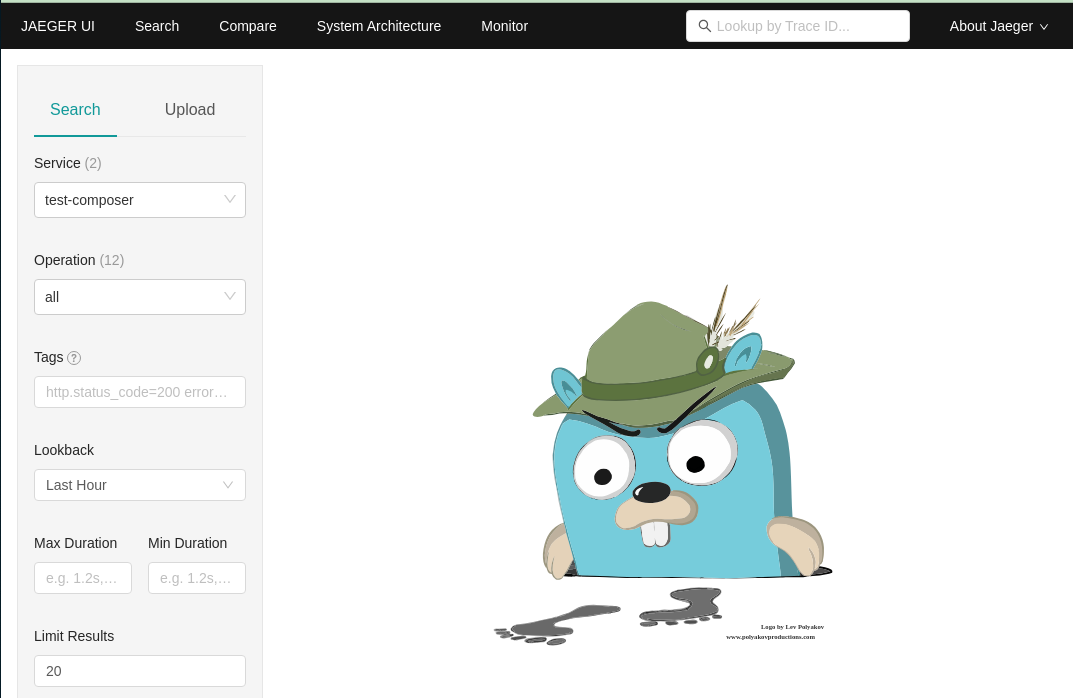
Select on the left the test-gateway service and the GET /movies-length operation, click on "Find traces" and you should see something like this:
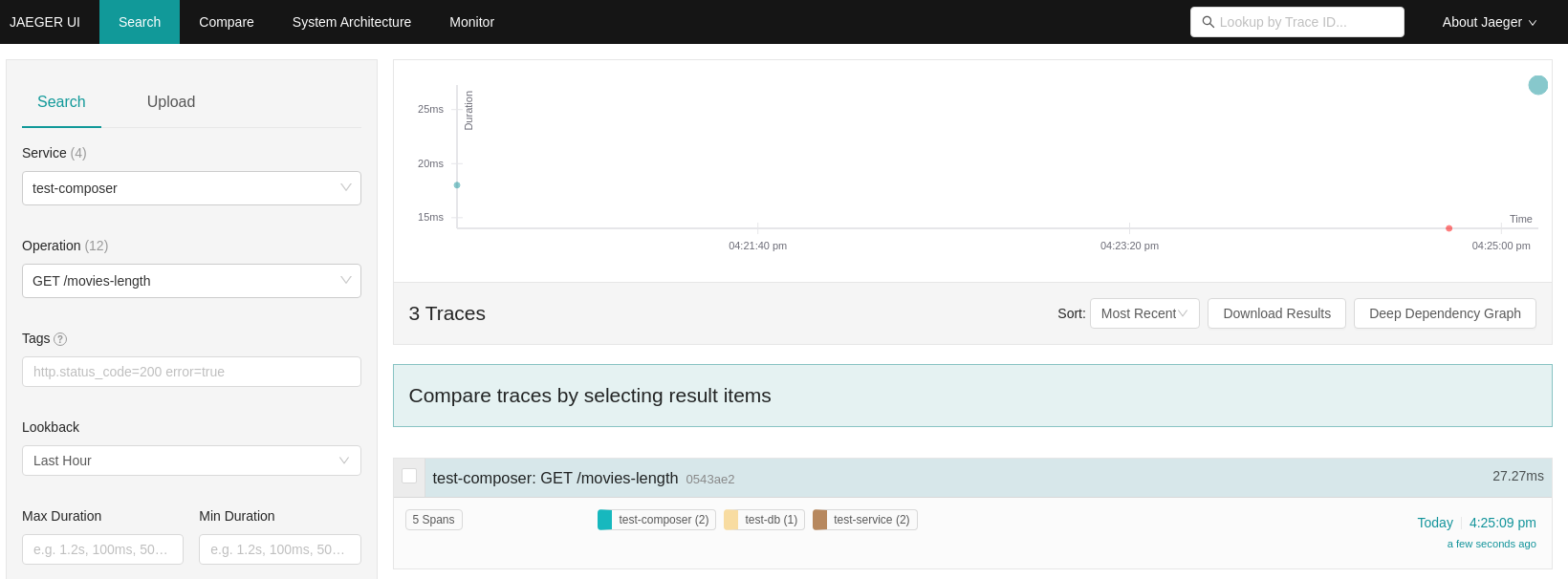
You can then click on the trace and see the details:
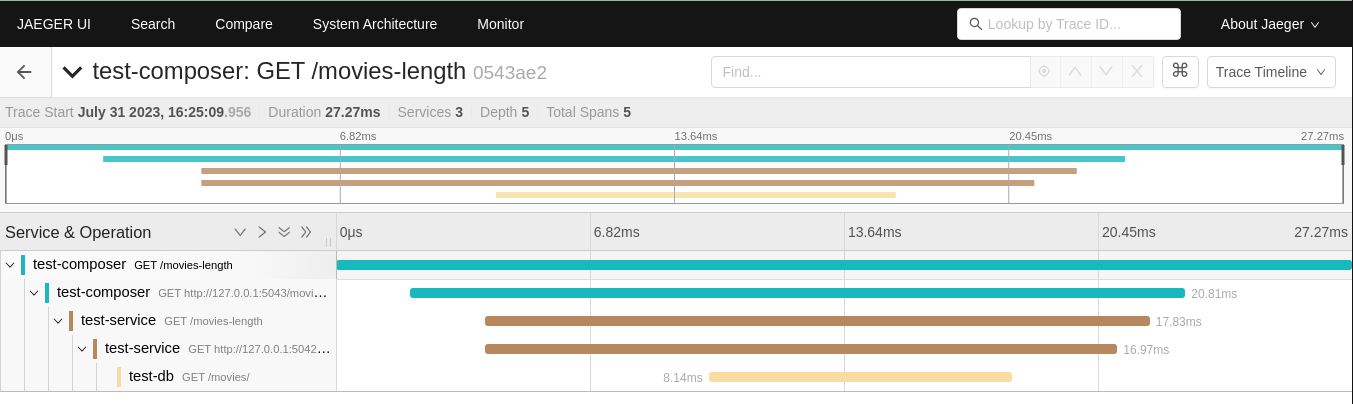
Note that every time a request is received or client call is done, a new span is started. So we have:
- One span for the request received by the
test-gateway - One span for the client call to
test-service - One span for the request received by
test-service - One span for the client call to
test-db - One span for the request received by
test-db
All these spans are linked together, so you can see the whole trace.
What if you want to use Zipkin?
Starting from this example, it's also possible to run the same test using Zipkin. To do so, you need to start the Zipkin server:
docker run -d -p 9411:9411 openzipkin/zipkin
Then, you need to change the telemetry configuration in all the platformatic.*.json to the following (only the exporter object is different`)
"telemetry": {
(...)
"exporter": {
"type": "zipkin",
"options": {
"url": "http://127.0.0.1:9411/api/v2/spans"
}
}
}
The zipkin ui is available at http://localhost:9411/